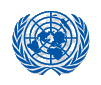The Demopædia Encyclopedia on Population is under heavy modernization and maintenance. Outputs could look bizarre, sorry for the temporary inconvenience
Multilingual Demographic Dictionary, second unified edition, English volume
Difference between revisions of "Demopædia:Videos/How to make videos"
(From Paris2007) |
(→Creating videos on the Mac OS/X) |
||
| Line 4: | Line 4: | ||
* Modern MacBook have a high resolution which prevents you to make a movie with your full screen: you need to choose a smaller window (or to alter the resolution) if you want that people read all your writings or legends that appear in a standard software. | * Modern MacBook have a high resolution which prevents you to make a movie with your full screen: you need to choose a smaller window (or to alter the resolution) if you want that people read all your writings or legends that appear in a standard software. | ||
* QuickTime player 10 is very efficient and free (with the Mac OS/X) tool. | * QuickTime player 10 is very efficient and free (with the Mac OS/X) tool. | ||
| − | :* QuickTime player 10 lets you have a small windows with your face as seen by the Isight web cam. It might be unnecessary but for most people it helps understanding while keeping the attention of the viewer. | + | :* QuickTime player 10 lets you have a small windows with your face as seen by the Isight web cam. It might be unnecessary but for most people but it helps understanding while keeping the attention of the viewer. This short video |
| + | [[File:Using_a_MaC_for_video.ogv|thumb|Using a Mac for creating a video]] describes how to make a video tutorial with a MacBook pro which has a built-in Isight webcam, an external display (not mandatory), a trackpad (not mandatory but efficient for easier scrolling, zooming etc.) a headphone with microphone. In order to know how to use QuickTime and Isight you probably can look at this video <ref>(see http://www.youtube.com/watch?v=d16ixYHuB6E Quicktime Player X isight and screen recording, Mac.)</ref>. Please notice that if your Mac is heavily loaded the fans will start cooling but at the price of very bad noise for the builtin microphone and thus it is better to use an external microphone away from the fans. The video explains in details how to create the Isight view, File => New video recording. | ||
:* In a second step you can record a selected area of your screen by File => New screen recording. You must include the previous Isight view in your selected area. The area of the screen which won't be selected for recording is grey. When you click on the central "Start recording" button, your video will record your activity within the selected area by emphasizing you keyboard and mouse click as well as your voice. | :* In a second step you can record a selected area of your screen by File => New screen recording. You must include the previous Isight view in your selected area. The area of the screen which won't be selected for recording is grey. When you click on the central "Start recording" button, your video will record your activity within the selected area by emphasizing you keyboard and mouse click as well as your voice. | ||
| − | :* When you are finished | + | :* When you are finished click on "finish recording". |
:* The file created can be "edited" by QuickTime player in the sense that a sequence can be visually selected and extract to a new video file. | :* The file created can be "edited" by QuickTime player in the sense that a sequence can be visually selected and extract to a new video file. | ||
| − | :* Files have | + | :* Files have the extension .mov which means h264 format for the video and mp4a stereo for the audio. |
| − | QuickTime player lets you publish your video on Youtube but the size and | + | QuickTime player lets you publish your video on Youtube but the size and resolution of Youtube videos are usually too small (even if undocumented) for a tutorial. |
| − | Mediawiki software have a few extensions which let you display some video formats but they are not powerful | + | Mediawiki software have a few extensions which let you display some video formats but they are not powerful enough until now. The ogghandler extension has been used for years by Wikipedia, both for audio files (.ogg) as well as for theora video (.ogv). Thumb video are created on the fly in some specific formats. |
| − | In order to create .ogv file ready for uploading you need to use a software (GPL) name ffmpeg2theora. The advantage of an ogv file is that it includes metadata like the license: | + | In order to create an .ogv file ready for uploading you need to use a software (GPL) name ffmpeg2theora. The advantage of an ogv file is that it includes metadata like the license that you have to entered, with other parameters: |
<source lang=bash> | <source lang=bash> | ||
| Line 24: | Line 25: | ||
--contact "contact@demopaedia.org" 5c\ Adding\ references\ to\ the\ POE.mov | --contact "contact@demopaedia.org" 5c\ Adding\ references\ to\ the\ POE.mov | ||
</source> | </source> | ||
| + | By default the created file has the .ogv extension. | ||
Then, you can upload your video to demopaedia.org: there are two different servers for uploading as well as serving videos and audio files: | Then, you can upload your video to demopaedia.org: there are two different servers for uploading as well as serving videos and audio files: | ||
| Line 30: | Line 32: | ||
For media files, there are less reasons to have a server for each language and that is the reason for a common server. | For media files, there are less reasons to have a server for each language and that is the reason for a common server. | ||
| − | The | + | The rights for uploading files to each server are depending on your login group. |
When uploading a video, use the upload facility of commons or commondics. A video on commons or commondics can be transcluded on any demopaedia server. | When uploading a video, use the upload facility of commons or commondics. A video on commons or commondics can be transcluded on any demopaedia server. | ||
Currently, the videos related to the Multilingual Demographic Dictionary can be accessed from [[:en-ii:Demopaedia:Videos]] even if the files are on commondics. | Currently, the videos related to the Multilingual Demographic Dictionary can be accessed from [[:en-ii:Demopaedia:Videos]] even if the files are on commondics. | ||
| + | The video entitled ''Uploading a video on commondics'' [[File:Uploading a video on commondics.ogv|thumb|Uploading a video on commondics]] describe a way on how to do it. | ||
| − | + | <references /> | |
| − | |||
| − | |||
Revision as of 19:22, 3 October 2012
Creating videos on the Mac OS/X
- Modern MacBook have a high resolution which prevents you to make a movie with your full screen: you need to choose a smaller window (or to alter the resolution) if you want that people read all your writings or legends that appear in a standard software.
- QuickTime player 10 is very efficient and free (with the Mac OS/X) tool.
- QuickTime player 10 lets you have a small windows with your face as seen by the Isight web cam. It might be unnecessary but for most people but it helps understanding while keeping the attention of the viewer. This short video
File:Using a MaC for video.ogv describes how to make a video tutorial with a MacBook pro which has a built-in Isight webcam, an external display (not mandatory), a trackpad (not mandatory but efficient for easier scrolling, zooming etc.) a headphone with microphone. In order to know how to use QuickTime and Isight you probably can look at this video [1]. Please notice that if your Mac is heavily loaded the fans will start cooling but at the price of very bad noise for the builtin microphone and thus it is better to use an external microphone away from the fans. The video explains in details how to create the Isight view, File => New video recording.
- In a second step you can record a selected area of your screen by File => New screen recording. You must include the previous Isight view in your selected area. The area of the screen which won't be selected for recording is grey. When you click on the central "Start recording" button, your video will record your activity within the selected area by emphasizing you keyboard and mouse click as well as your voice.
- When you are finished click on "finish recording".
- The file created can be "edited" by QuickTime player in the sense that a sequence can be visually selected and extract to a new video file.
- Files have the extension .mov which means h264 format for the video and mp4a stereo for the audio.
QuickTime player lets you publish your video on Youtube but the size and resolution of Youtube videos are usually too small (even if undocumented) for a tutorial.
Mediawiki software have a few extensions which let you display some video formats but they are not powerful enough until now. The ogghandler extension has been used for years by Wikipedia, both for audio files (.ogg) as well as for theora video (.ogv). Thumb video are created on the fly in some specific formats.
In order to create an .ogv file ready for uploading you need to use a software (GPL) name ffmpeg2theora. The advantage of an ogv file is that it includes metadata like the license that you have to entered, with other parameters:
ffmpeg2theora --artist "Nicolas Brouard" \
--title "5c Adding references to the Population Open Encyclopedia" \
--date "October 2012" --location "Paris" \
--organization "Institut national d'études démographiques" \
--copyright "INED" --license "Creative Common Share Alike" \
--contact "contact@demopaedia.org" 5c\ Adding\ references\ to\ the\ POE.mov
By default the created file has the .ogv extension.
Then, you can upload your video to demopaedia.org: there are two different servers for uploading as well as serving videos and audio files:
- commondics.demopaedia.org is reserved for files related to the Multilingual Demographic Dictionaries (all the voice recorded audio files of each TextTerm are here).
- commons.demopaedia.org will be used as commons.wikimedia.org for any media file related to the Population Open Encyclopedia.
For media files, there are less reasons to have a server for each language and that is the reason for a common server.
The rights for uploading files to each server are depending on your login group.
When uploading a video, use the upload facility of commons or commondics. A video on commons or commondics can be transcluded on any demopaedia server.
Currently, the videos related to the Multilingual Demographic Dictionary can be accessed from en-ii:Demopaedia:Videos even if the files are on commondics. The video entitled Uploading a video on commondics File:Uploading a video on commondics.ogv describe a way on how to do it.
- ↑ (see http://www.youtube.com/watch?v=d16ixYHuB6E Quicktime Player X isight and screen recording, Mac.)